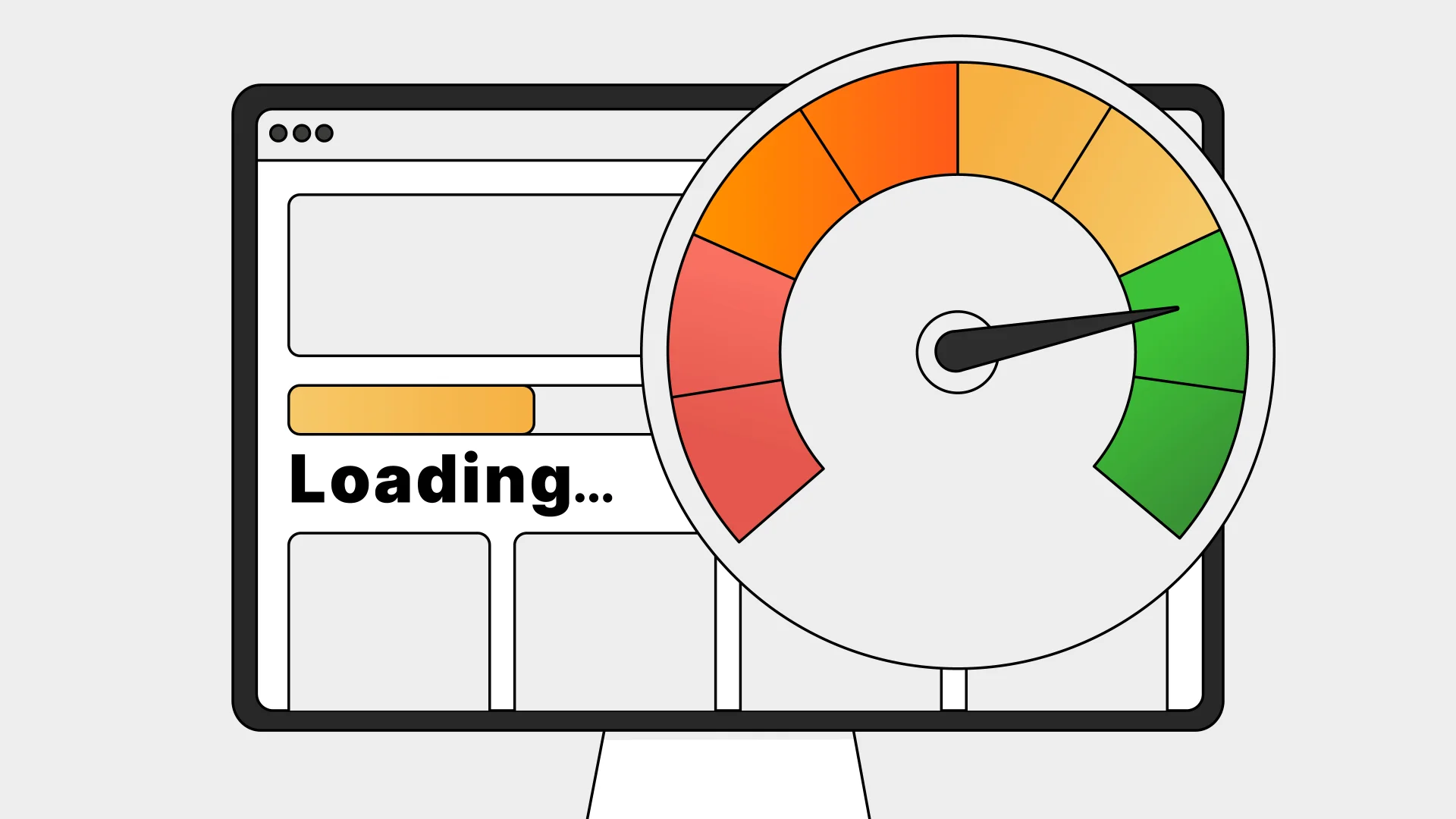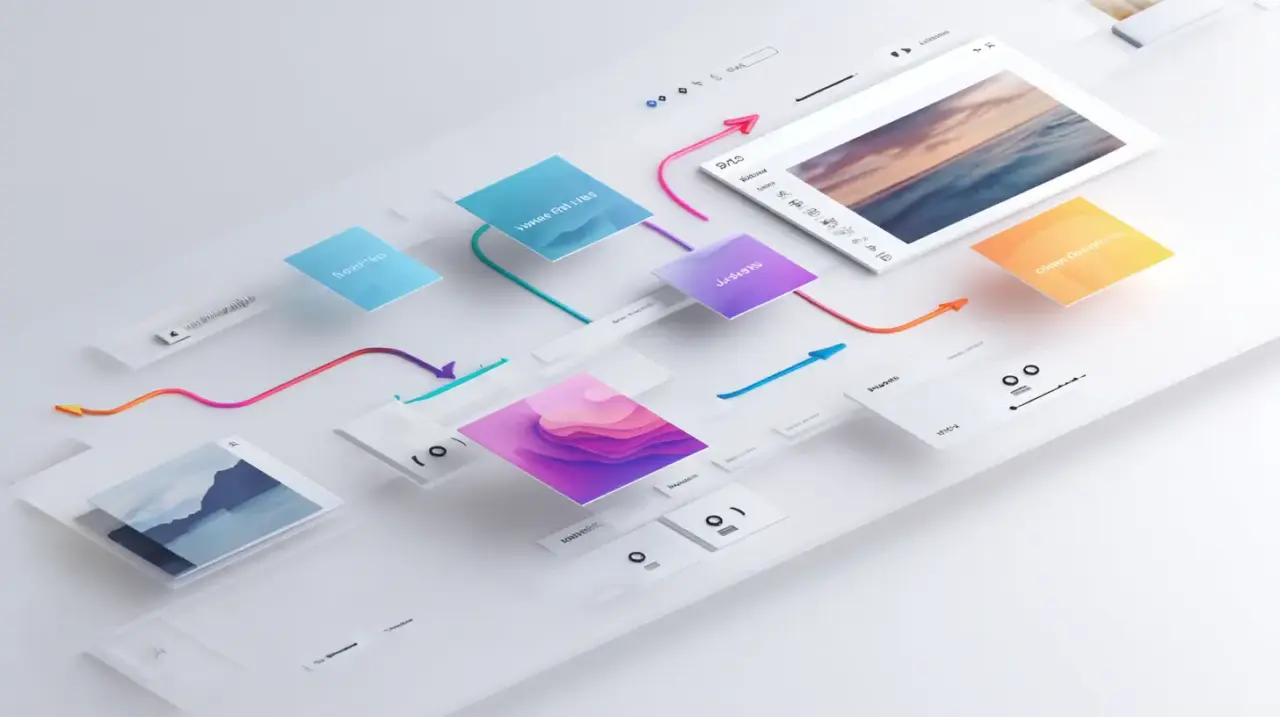You’ve just launched a slick new WordPress site. It’s modern, visually appealing, and packed with great content. But there’s one problem—your visitors leave before they even see it. Why? Your page takes longer to load than it takes to microwave popcorn.
Here’s the deal: patience is extinct in the digital world. If your WordPress site doesn’t load in under three seconds, you’re losing customers, sales, and credibility faster than you can say “bounce rate.” That’s why you need to increase page load speed in WordPress today.
Benefits of a Faster WordPress Website
Imagine this: a user clicks on your website link, waits… waits some more… and then clicks away. That’s the reality of a slow WordPress site. Every second matters. In fact, if your page load time exceeds 5 seconds, I bet a lot of your users will abandon your site entirely. Ouch!
A fast WordPress website isn’t just a luxury; it’s the foundation of a successful website. Here’s why speed pays off big time:
- SEO that works for you:
Google love speed, and faster websites often get more attention in search rankings. When your site pass Core Web Vitals, it give advantage, helping you get more visibility and attract organic traffic. While speed alone not guarantee top rankings, it still important step to stay ahead of competition. - Happy users stick around:
Think about the last time you stayed on a sluggish site. Exactly—you didn’t. When your WordPress site loads quickly, visitors explore more pages, spend more time engaging with your content, and are more likely to convert. - Mobile-first performance:
With over half of web traffic coming from mobile devices, speed becomes even more critical. Mobile users expect sites to load just as fast—if not faster—than on desktops. Fail them here, and you’ll lose potential customers on the go. - Better conversions:
A fast site doesn’t just attract visitors; it turns them into customers. Faster-loading pages can improve conversion rates by as much as 2x compared to slow-loading competitors.
Case study example: After I rebuild, Musfaha coffee saw a significant improvement in speed after a rebuild, reducing the Largest Contentful Paint (LCP) from 16 seconds to 1.5 seconds globally. As a result, several keywords ranked higher despite the absence of on-page SEO treatments or blog posts.
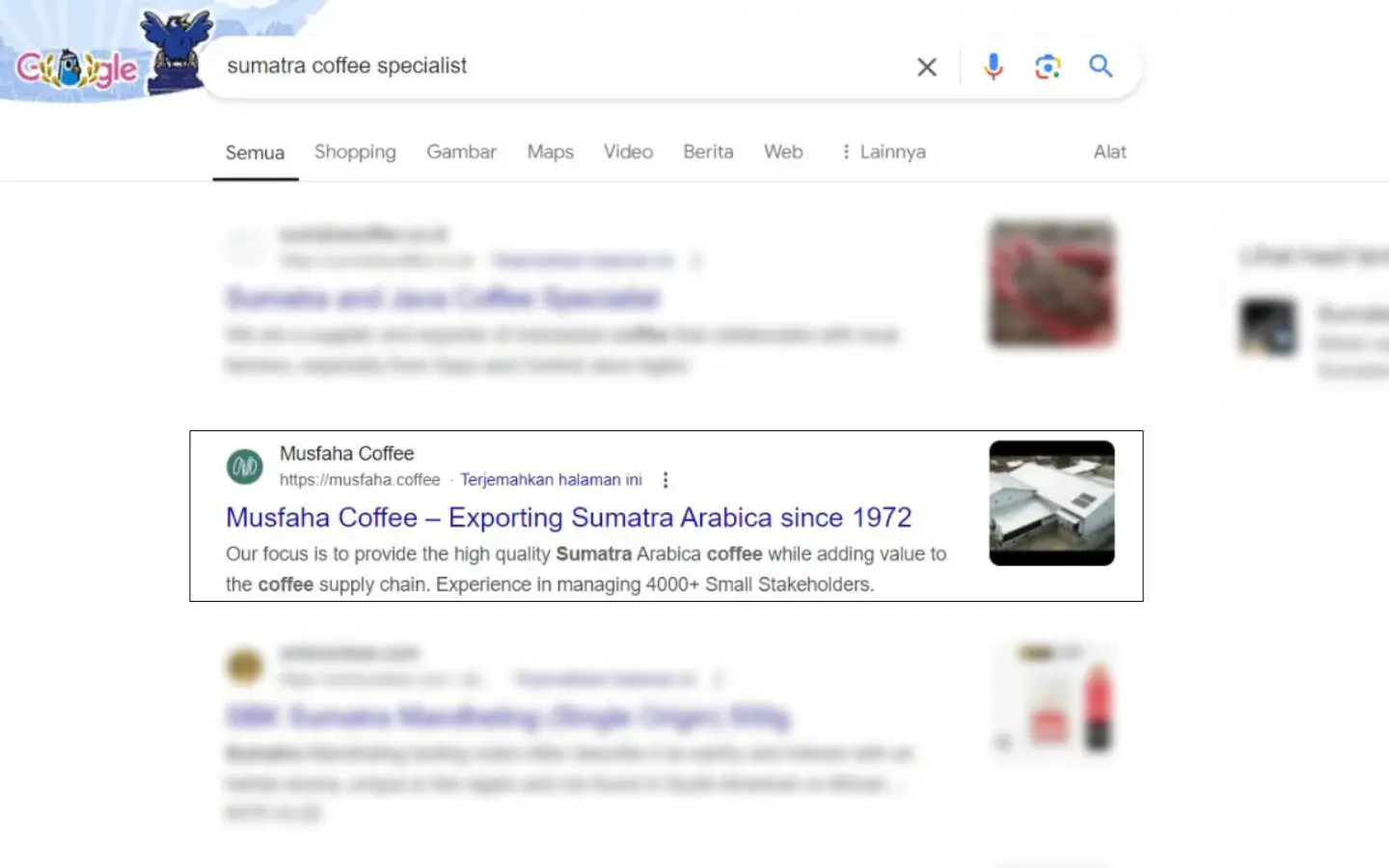
How to Increase Page Load Speed in WordPress (Actionable Tips)
You don’t need to be a tech wizard to speed up your WordPress site. With a few targeted tweaks, you can transform your site’s performance and keep visitors happy. Let’s break it down.
Choose the Right Hosting Solution for WordPress Speed
Your hosting service is the backbone of your site’s performance. A cheap hosting plan might save a few bucks, but it’ll cost you in speed, reliability, and scalability.
Here’s what to look for:
- Managed WordPress hosting: Services like Rocket.net and Kinsta are optimized for WordPress and offer faster speeds compared to shared hosting.
- Server locations: Choose hosting providers with data centers close to your audience for faster response times.
- Scalability: Pick a host that can handle traffic spikes during sales or viral content.
Pro Tip: Avoid choosing the cheapest hosting if you’re serious about speed. With shared resources, your site competes for bandwidth, slowing everything down.
Optimize Images to Reduce Page Load Time
Large images are one of the top culprits for slow-loading websites. But you don’t need to sacrifice quality to speed things up.
Here’s how to optimize your images:
- Compress before uploading: Tools like TinyPNG or ShortPixel shrink file sizes without compromising quality. You can also use a code snippet to auto convert images to WebP in WordPress.
- Use the right format: JPEGs or WebPs for photos, PNGs or SVGs for graphics with transparency.
- Enable lazy loading: Delay the loading of images until they’re needed (e.g., when a user scrolls down).
Implement WordPress Caching Plugins for Speed Optimization
Caching plugins work like shortcuts for your website. Instead of loading every element from scratch each time someone visits, they store a static version of your site, making it faster for users—especially those returning.
Best Caching Plugins for WordPress
- WP Rocket: This premium plugin is one of the easiest to use. It handles page caching, database cleanup, and lazy loading all in one place. Plus, it works well with most hosting setups and has a helpful support team if you get stuck.
- FlyingPress: If you like having more control, FlyingPress is a great pick. It offers features like image optimization, lazy loading, and script management, giving you plenty of ways to tweak your site’s speed.
- LiteSpeed Cache: A free plugin built for LiteSpeed servers, this one gives you server-level caching along with other handy features. If your hosting supports LiteSpeed, it’s an excellent choice for speeding things up.
How Caching Makes Your Site Faster
- Cuts server response times: By storing static versions of your pages, caching skips a lot of the behind-the-scenes work servers usually do.
- Eases database load: Instead of fetching data repeatedly, cached content reduces strain on your database, so everything runs smoother.
- Improves user experience: People are more likely to stick around if your pages load quickly. Nobody wants to wait!
- Handles high traffic: During traffic spikes, caching keeps your site stable by reducing the number of tasks your server needs to handle.
All three plugins mentioned above also handle extra tasks like minification and lazy loading, so you don’t need a separate plugin for those. Keeping your plugin count low helps your site stay lean and fast.
Use CDN to Boost WordPress Site Speed Globally
A Content Delivery Network (CDN) distributes your website’s content to servers worldwide. When users access your site, they’re served data from the nearest server, cutting load times drastically.
Best CDN Options for WordPress
- Cloudflare: A favorite among WordPress users, Cloudflare’s free plan offers solid performance enhancements. With global data centers, DDoS protection, and easy WordPress integration, it’s a no-brainer for many.
- QUIC.cloud: Specifically designed for LiteSpeed Cache users, this CDN offers both free and premium plans. The paid options include extras like image optimization and dynamic content caching. If your host supports LiteSpeed servers, QUIC.cloud is a strong pick.
- BunnyCDN: Affordable and simple to set up, Bunny.net provides a global edge server network and real-time performance tracking. Its low cost and ease of use make it ideal for budget-conscious site owners.
Selecting the right CDN depends on your specific needs, budget, and hosting environment. Assess each option to determine which aligns best with your site’s requirements.
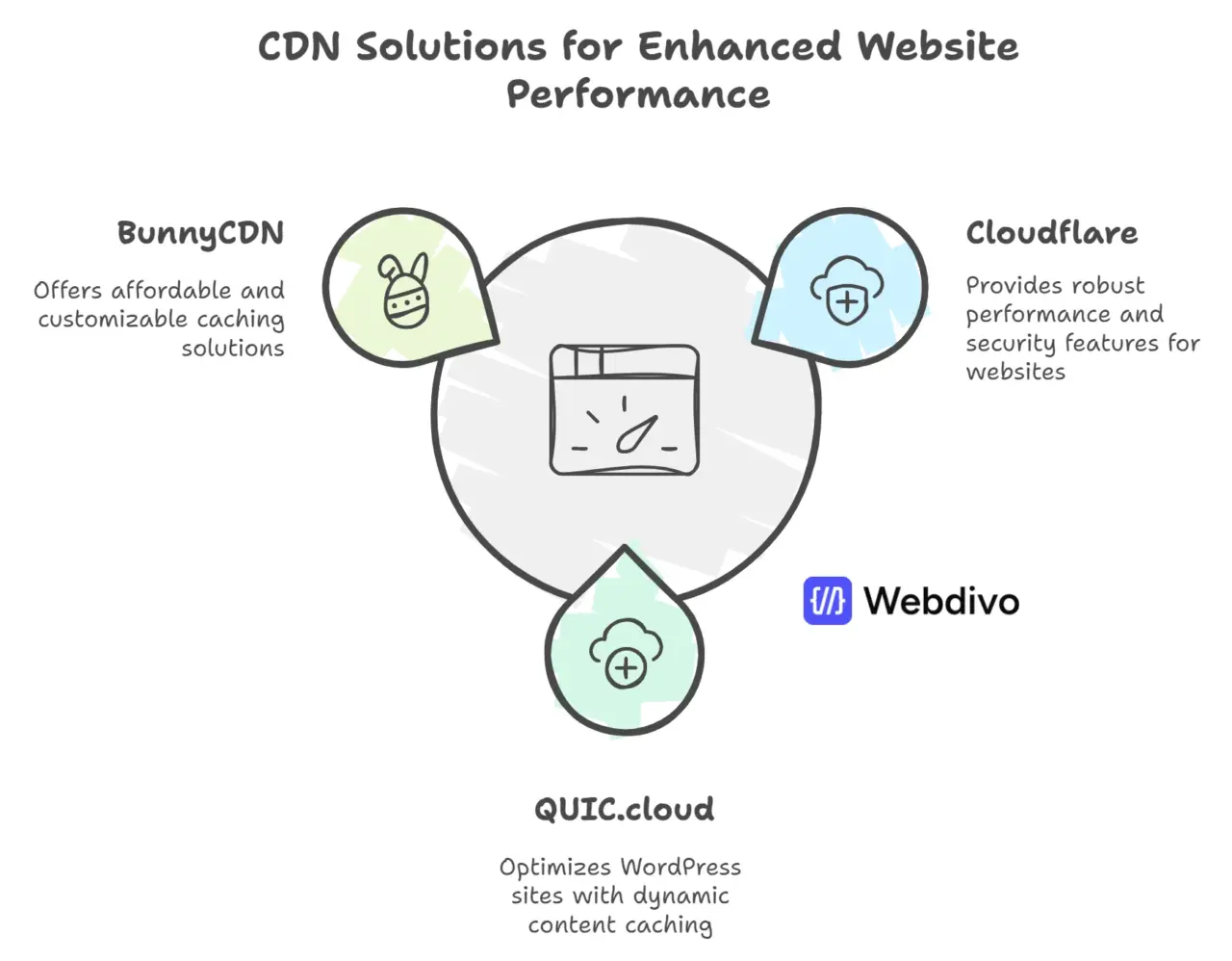
Advanced Techniques to Optimize WordPress Performance
After you’ve taken care of the basics like caching and CDNs, it’s time to dig deeper. These advanced strategies require a little extra effort but deliver significant speed improvements.
Minify CSS, JavaScript, and HTML
Every extra line of code adds weight to your site. Minifying removes unnecessary spaces, comments, and characters from your CSS, JavaScript, and HTML files, making them smaller without changing functionality.
How to Minify Code:
- Use plugins like Autoptimize or Perfmatters to automate the process.
- The caching plugin that I mentioned above also has these features.
Use a Script Manager for a Better Control
Not every script needs to load on every page. A script manager lets you disable unnecessary scripts on specific pages, reducing server requests and improving your site’s speed.
How a Script Manager Helps Make Your Website Faster
- Minimizes unnecessary script loading: By disabling unused scripts on specific pages, a script manager reduces the number of requests made to the server, speeding up load times.
- Reduces page weight: Preventing non-essential scripts from loading ensures your website stays lightweight and responsive, even on slower connections.
- Improves critical resource prioritization: Script managers allow you to focus on loading essential resources first, ensuring key elements like images and content appear quickly.
- Simplifies performance tweaks: Plugins like WP Shifty and Perfmatters help you identify and manage scripts without coding, ensuring smoother page performance with minimal effort. There is a “safe mode” in WP Shifty that makes this process a little bit easier.
By carefully managing your scripts, you can reduce bloat, improve speed, and deliver a seamless experience for your visitors—all critical aspects of optimizing your WordPress site.
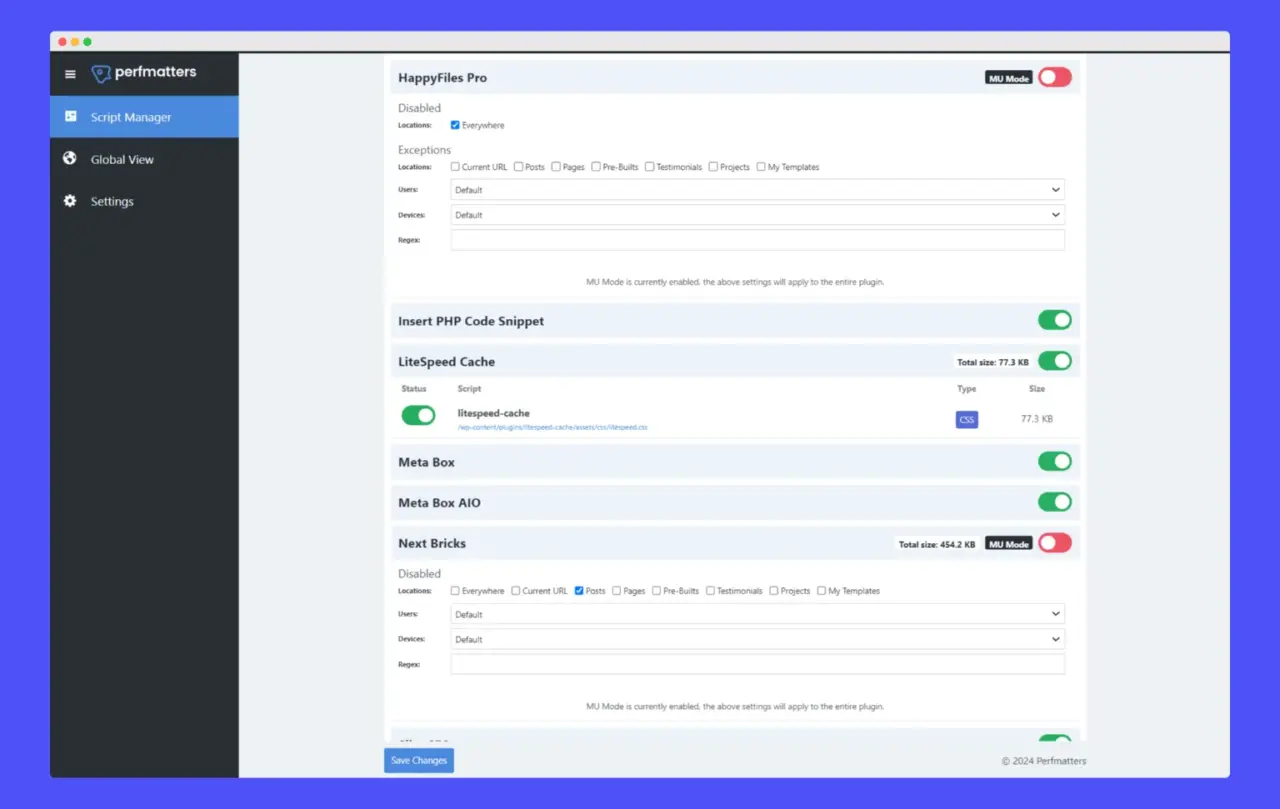
Delay JavaScript for Improved Performance
Delaying JavaScript execution can significantly improve your site’s load time by preventing non-critical scripts from slowing down the initial rendering of your website. This technique ensures the most important elements of your site load first, delivering a faster experience for users.
How to Implement JavaScript Delay:
Use tools like WP Rocket, FlyingPress, LiteSpeed Cache or Perfmatters which offer built-in JavaScript delay options. These tools identify and delay scripts that don’t immediately affect user experience.
Risks of JavaScript Delay:
- Broken functionality: Improperly delayed scripts might cause interactive features like forms or navigation menus to malfunction.
- SEO considerations: Critical scripts tied to structured data or analytics might not execute properly, potentially affecting your SEO performance.
- Inconsistent user experience: Visitors may notice delays in features reliant on deferred JavaScript.
Test extensively after applying a delay to ensure all critical site features work as expected and load times are truly optimized. If you’re unsure about implementing this technique, consider consulting a professional or using trusted plugins with built-in safeguards to minimize risks.
Limit Plugins and Choose Lightweight Themes or Page Builders
Not all plugins and themes are created equal. Some are well-optimized, while others come packed with unnecessary features that slow your site to a crawl. Keeping your WordPress setup lean by limiting plugins and using lightweight themes or builders can significantly improve your site’s speed and performance.
Best Practices for Plugin Management
- Use only essential plugins and regularly audit for unnecessary ones.
- Switch to lightweight themes like Astra or GeneratePress.
- If you opt for a page builder route, pick Bricks Builder or Oxygen Builder.
- Avoid bloated or poorly coded plugins. Read reviews, check update frequency, and ensure compatibility before installing any plugin.
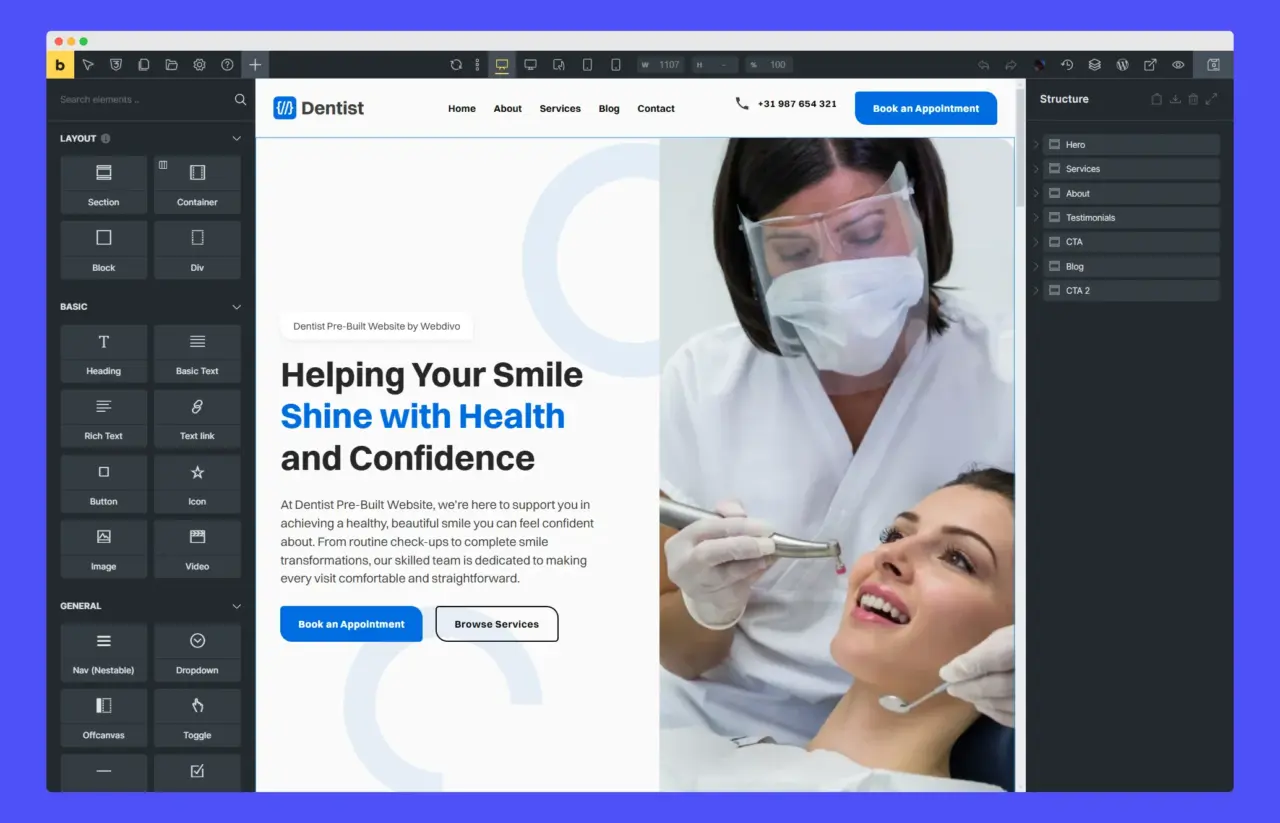
How to Monitor and Measure Your WordPress Page Speed Improvements
You’ve optimized your WordPress site—great! But how do you know if your efforts are paying off? Monitoring tools can give you a clear picture of your site’s performance and highlight areas that still need improvement.
Best Tools for Measuring Page Speed
- Google PageSpeed Insights
- Offers insights on Core Web Vitals like Largest Contentful Paint (LCP) and Cumulative Layout Shift (CLS).
- Provides suggestions for specific fixes.
- GTmetrix
- Gives a detailed breakdown of page speed performance.
- Visualizes loading timelines to pinpoint slow elements.
- SpeedVitals
- Specializes in Core Web Vitals analysis with user-friendly visuals.
- Helps identify and resolve speed bottlenecks with actionable insights.
What to measure?
- Load time: Aim for under 2 seconds.
- Core Web Vitals: Key metrics like LCP, CLS, and First Input Delay (FID).
- Page size and requests: Smaller sizes and fewer requests mean faster speeds.
Pro Tip: Regularly test after each change to see how it affects speed. Optimization is an ongoing process.
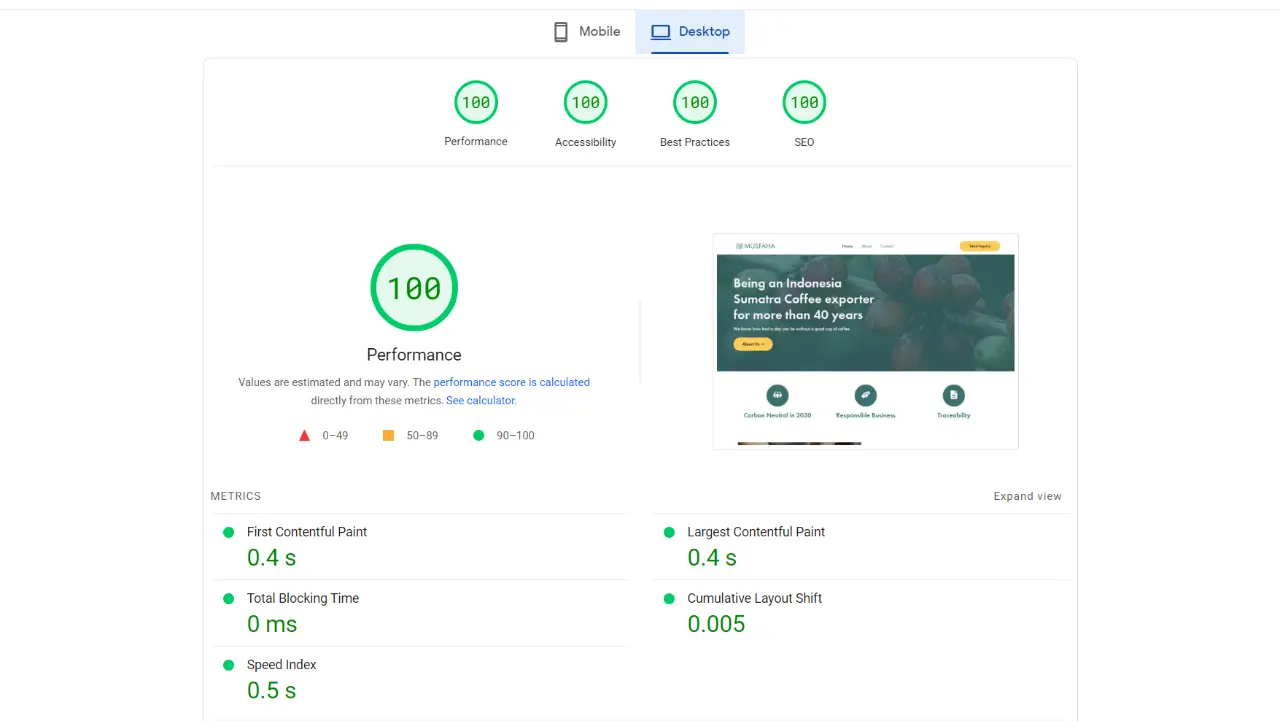
Conclusion: It’s Time to Make Your WordPress Site Lightning-fast
A slow WordPress site is like a party where no one shows up. It doesn’t matter how amazing your design, content, or offers are—if your pages don’t load fast, visitors leave before they even get a taste. The good news? You can change that.
By following the steps outlined here, you’re well on your way to creating a site that’s not only fast but also optimized for user satisfaction and SEO dominance. From choosing better hosting to optimizing images and implementing caching, every tweak adds up.
Take action:
Start small. Maybe compress your images today or install a caching plugin. Build momentum with each improvement, and before you know it, your site will load like a dream.